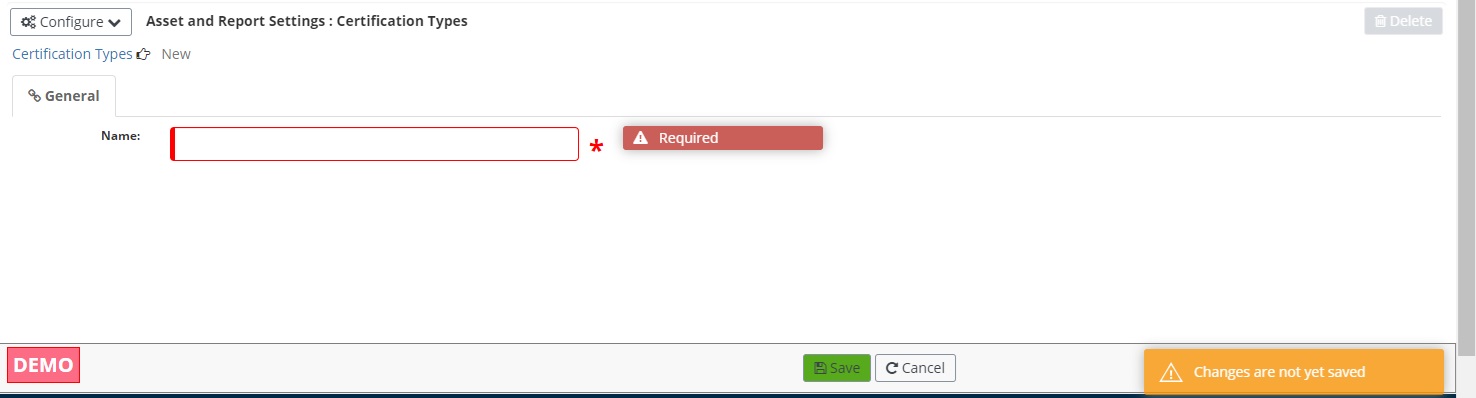Certification Types
AssetWise Inspections enables users to add certificates to their user profiles to display their relevant work certifications. The Certification Types configuration option allows the admin to establish which certification types can be selected to upload and the certification names within each certification type.
To edit an existing certification type, click the
 symbol for the desired
certification type. The process will be very similar to creating a new
certification type as described below.
symbol for the desired
certification type. The process will be very similar to creating a new
certification type as described below.
Create New Certification Type
To create a new certification type, click the Create button in the top right corner of the screen. The user will be taken to a new page to enter information about the new certification type:
- General Tab Name – Use the Name textbox to enter the name of the certification type.
- Save and Cancel – Once a name is entered, the Save button saves the new certification type. The Cancel button cancels the creation of the certification type.
- Delete – Once the certificate type is saved, the Delete button becomes available in the top right corner of the screen. Click
- Certification Names – The
Certification Names tab allows the admin to establish the various
certifications within the selected certification type.
- To add a new certification name to the certification type, click the Add button.
- Use the Certification Name textbox to enter a name for the certification. This will be the name that appears in the dropdown when adding a certificate and specifying its details.
- Use the Certification Description textbox to enter any necessary information about the certification name. This will appear as the "Details" of the selected certification name when adding a certificate to an account.